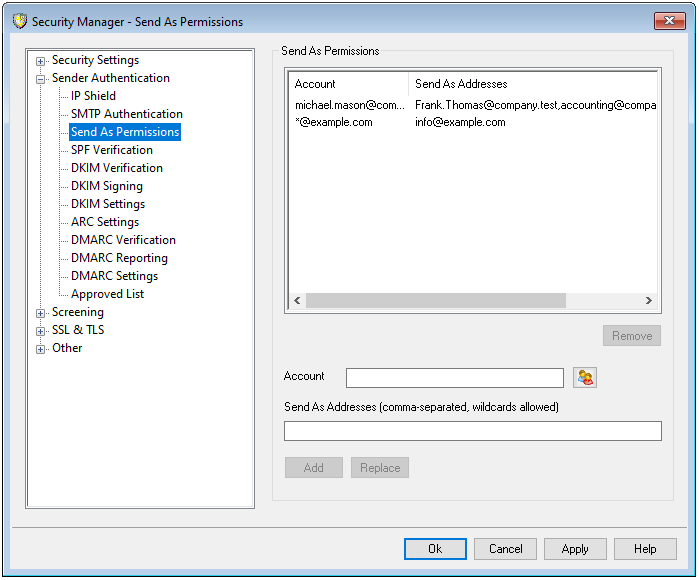
Accounts can normally only send mail from their own email address or aliases. If, however, there are MDaemon accounts that you would like to give permission to "send as" other accounts, then use this page to set that up. For example, you could give a manager's assistant permission to send messages as if they are coming from the manager's account, or you could use a wildcard address, such as "*@example.com," to give all users of a specific domain permission to send from a specific address, such as "info@example.com". To do so, simply use the options on this page to select the account and then list the Send As Addresses from which that account will be able to send messages. This will allow the designated accounts to send mail from those addresses instead of being blocked by the "Credentials used must match those of the return-path address" and "Credentials used must match those of the 'From:' header address" requirements on the SMTP Authentication screen.
You can enter regular email addresses (e.g. info@example.com) as Send As Addresses, and you can enter addresses with wildcards ("*" and "?") to create patterns that will be used to identify permitted addresses, such as: "csr.*@example.com" or "info@???.example.com". When composing a message in Webmail, each user will be able to select from a drop-down list of From addresses, containing all aliases and Send As Addresses associated with their account. However, this list only contains regular email addresses, not any wildcard addresses. If someone wishes to use a From address that would match a wildcard pattern, then he or she will need to use an email client that allows them to enter any address they wish.
To create a Send As Permission:
1.In the Account box, enter an account's email address, or click the account icon to select an account. If you select a domain, the wildcard address "*@example.com" will be entered for you.
2.Enter one or more Send As Addresses (account email addresses or aliases) separated by commas. The specified user or domain will be able to send messages from these addresses.
3.Click Add.
To edit a Send As Permission:
1.Click one of the Send As Permissions.
2.Make any changes to the Send As Addresses.
3.Click Replace.