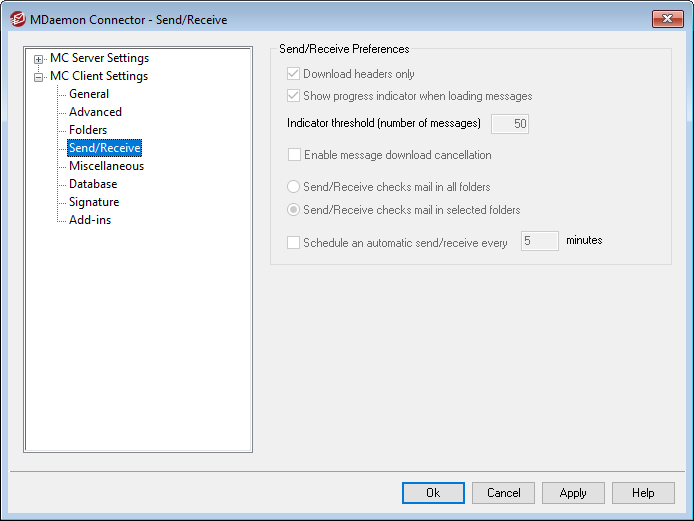
When you have enabled the "Push client settings to MC users" option on the MC Client Settings screen, the settings on this screen will be pushed to the corresponding screen in the MDaemon Connector client whenever an MDaemon Connector user connects to the server. The MC Client Settings are only sent to clients when one of the settings has changed since the last time the client connected and received them.
Send/Receive Preferences
Download Headers Only
By default when MDaemon Connector does a Send/Receive and finds new messages, it will only download the message headers (i.e. To, From, Subject, and the like) for display in the message list. The full message isn't downloaded until it is viewed.
Show progress indicator when loading messages
MDaemon Connector displays a progress indicator when downloading a large number of messages. Clear this checkbox if you do not wish to display the progress indicator.
Indicator threshold (number of messages)
When the Show progress indicator... option is enabled, the Progress Indicator is displayed when downloading this number of messages or more.
Enable message download cancellation
Check this box if you want your MDaemon Connector users to be able to cancel the download while MDaemon Connector is downloading a large message.
Send/Receive checks mail in all folders
Select this option if you want MDaemon Connector to check every mail folder for new messages when it performs a Send/Receive action for the user's account.
Send/Receive checks mail in selected folders
Select this option if you want MDaemon Connector to check the user's specified folders for new messages when performing a Send/Receive action on the account.
Schedule an automatic send/receive every [xx] minutes
Use this option if you wish to do a send/receive at a designated interval.
See: