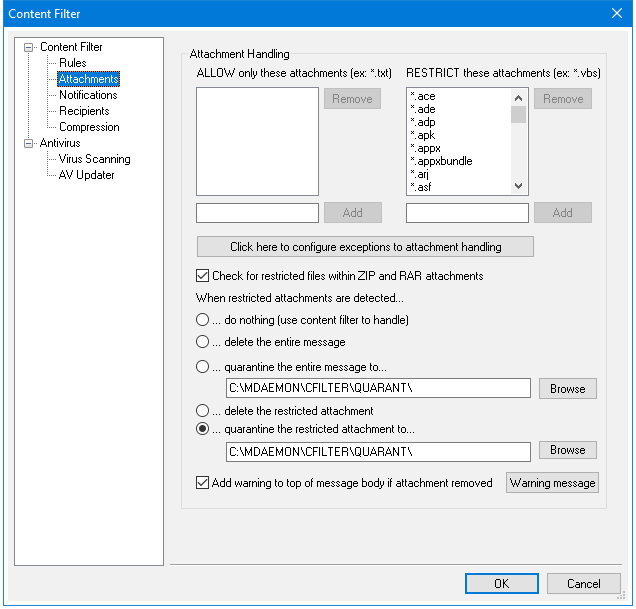
Use this tab to specify attachments that you wish to classify as allowed or restricted. Attachments that are not allowed will be automatically removed from messages.
Attachment Handling
Filenames specified in RESTRICT these attachments list will be stripped from messages automatically when MDaemon encounters them. If you list any files in the ALLOW only these attachments list, then only those files listed will be permitted — all other attachments will be stripped from messages. After the attachment is stripped, MDaemon will continue normally and delivery the message without it. You can use the options on the Notifications tab to cause a notification message to be sent to various addresses when one of these restricted attachments is encountered.
Wildcards are permitted in list entries. An entry of "*.exe", for example, would cause all attachments ending with the EXE file extension to be allowed or removed. To add an entry to either of the lists, type the filename in the space provided and the click Add.
Click here to configure exceptions to attachment handling
Click this button to specify addresses that you wish to exclude from attachment restriction monitoring. When a message is directed to one of these addresses MDaemon will allow the message to pass even if it contains a restricted attachment.
Check for restricted files within ZIP and RAR attachments
Click this option if you wish to scan the contents of Zip, 7-Zip, and RAR compressed files for restricted attachments. Additionally, any Content Filter rule set to look for a particular filename will be triggered if a matching file is found within a compressed attachment.
When restricted attachments are detected...
Click the desired action to be taken when a message includes a restricted attachment.
...do nothing (use content filter to handle)
Choose this option if you do not wish to take a specific action based on the Attachments settings, but instead wish to base the actions on the Content Filter rules.
...delete the entire message
This option will delete the entire message when it contains a restricted attachment.
...quarantine the entire message to...
This option will cause messages with restricted attachments to be quarantined to the specified location.
...delete the restricted attachment
Choose this option if you wish to delete any restricted attachments rather than delete the entire message.
...quarantine the restricted attachment to...
Click this option and specify a location if you wish to quarantine restricted attachments to a specific location rather than simply delete them. This is the default setting.
Add warning to top of message body if attachment is removed
When MDaemon removes an attachment from a message, for example because a virus was detected, it will add a warning message to the top of the message body. Click the Warning button if you wish to review or modify that message's template. This option is enabled by default.